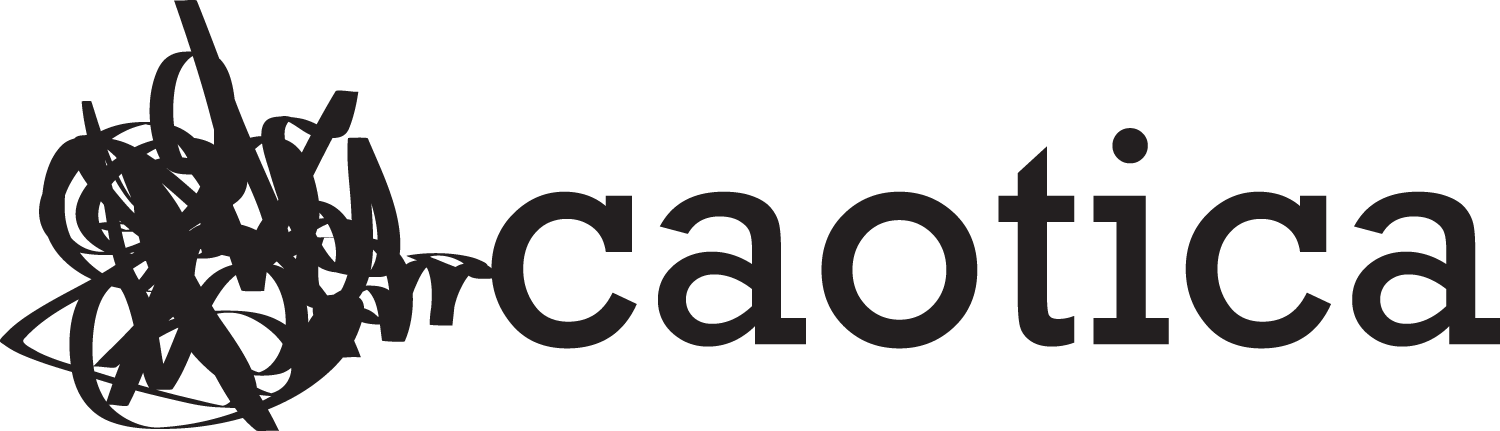The new hardware challenges our notion of what a video game console can and should be, for better and for worse. Kinect is now analogous to a new button on your controller. Microtransactions are most definitely in. Even without the debatably useful Snap feature, multitasking is a foundational element.
- Console Front
- Console Right
- Macro Logo
- Controller Buttons
[tweetable]This is an all-in-one box with promise, a first step toward something bigger[/tweetable] than itself. The Xbox 360 was always struggling to do too much within a limited design spec. Even something as simple as a user’s friends list was locked at 99 names for the life of the hardware. The Xbox One will no doubt struggle to keep up down the road too – it’s the fate of all video game consoles – but it’s extremely well-equipped to handle any big changes we can currently see on the horizon.
This is an all-in-one box with promise, a first step toward something bigger than itself. The Xbox 360 was always struggling to do too much within a limited design spec. Even something as simple as a user’s friends list was locked at 99 names for the life of the hardware. The Xbox One will no doubt struggle to keep up down the road too – it’s the fate of all video game consoles – but it’s extremely well-equipped to handle any big changes we can currently see on the horizon.
Before you begin
Prepare for the dreaded launch-day update. Your Xbox One will basically be a shiny brick until you can get the update installed. It’s hard to say how big it’s going to be on day one, since there have been multiple updates released over the course of the review period. Set aside an hour for initial setup, but don’t be sad if it goes longer.
Beyond that, make sure you have a clear space for the Kinect, either above or below your TV. If you plan to run your cable box through the Xbox One – and you should – don’t worry too much about positioning the Kinect so that it can “see” your cable box. The motion-sensing peripheral’s built-in IR blaster is powerful enough to reach your cable box even if there’s not a direct line of sight on it.
Features and design
Despite a sleek mix of matte and gloss black, there’s no hiding the fact that the Xbox One is a bulky box. It’s physically larger than the most recent model of Xbox 360 by an inch or more on each side, and unlike the PS4, there’s still a hefty power brick attached to the power cord. It’s also designed to only sit flat, so you might have to do some rearranging in your media center.
Microsoft went with touch-sensitive strips rather than buttons for the Xbox One’s power and disc eject switches. They’re both very sensitive and flat against the face of the unit, which makes it easy to accidentally brush against one and turn the console off or pop the disc out of the drive. A soft beep sounds when you make contact with one of these “buttons,” but that’s all the feedback you get … until your console turns off or spits a disc out. It runs very quietly, but you can tell it’s powered on when you see a backlit “Xbox” logo on the right side of the unit.
The dashboard unsurprisingly resembles Windows 8′s Modern UI. Longtime 360 users should prepare for a learning curve. Certain basic functions – new ones and old ones alike – aren’t immediately intuitive. Joining or creating a party, for example, now requires you to “turn party chat on” from the associated menu after you’ve invited people to join, or joined one yourself. Snap, the new feature that allows for two apps to be visible on the screen simultaneously, offers no obvious way to jump between the two portions of your split screen … at least not until you learn how to incorporate Kinect into your life.
Kinect-ed
The second-gen Kinect is Microsoft’s gigantic gamble on the Xbox One. While you can disconnect the peripheral and store it away once you’ve set up your console for the first time, it is highly recommended that you don’t. Imagine trying to navigate around the Xbox dashboard with a controller that’s missing its trigger buttons. That’s what happens when you try to go without Kinect on the Xbox One. You’re essentially turning off a very useful button.
Forget motion controls; they’re still an option, but Kinect v2 is all about voice commands. Speaking to your Xbox One makes it considerably easier to navigate the dashboard, multitask, play with the Snap feature, and many other basic features. However, you’ll need to learn the peripheral’s admittedly limited and occasionally unintuitive vocabulary.
Take the “Xbox Select” command, which allows you to speak the name of any tile on the dashboard screen to select it. There’s no way someone would naturally figure out that saying “Xbox Select” brings up and overlay to enable this. There’s an “Xbox Help” menu that provides assistance, and – to be fair – there are plenty of completely sensible voice commands as well, but prepare for a learning curve as you grasp how to communicate with your Xbox.
Fortunately, Kinect now handles natural, regular-volume speech much better than its predecessor did, though it’s still not perfect. Kinect sent us somewhere other than what we asked for – or didn’t respond at all – only a handful of times during our week-long review period. Following on with the “Kinect-as-a-controller button” comparison, you expect your gamepad to work 100-percent of the time. Kinect understands roughly 99-percent of what you’re saying. Improvement is needed – and it will come as Microsoft processes more voice samples over time – but this is a strong starting point.
It’s difficult to gauge just how impactful Kinect voice commands will be in the long run, but cable TV integration could be the clincher to selling it for a mass audience. Being able to say “Xbox, watch ESPN” and be tuned into the sports network just a few seconds later amounts to an ease of use that every user can comprehend, even a non-gamer.
Motion controls are less impressive. Microsoft’s minimum recommended distance from the Kinect is 4.6 feet, which is harder to find in a New York City apartment than you might think. There are motion commands for Snap, opening notifications, and various other features – including the same hand cursor that the original Kinect offered for dashboard navigation – but the hardware’s ability to translate physical movement to the screen isn’t unreliable if you’re at a distance of four feet or less from the camera.
Controller
The Xbox One controller is roughly the same size and shape as its Xbox 360 predecessor, though some new internal mechanisms make it slightly heavier. There’s now trigger-specific rumble, which allows developers to code games so that, say, pulling a trigger to fire a gun only shakes the pulled trigger. Four individual rumble motors afford developers a much more nuanced level of control over force feedback.
The Xbox 360′s Back/Start buttons are now the View/Menu buttons, though they serve largely the same purpose. The guide button is also right where it always was, though it’s slightly smaller and flatter. Pressing it now brings you directly to the dashboard, since multitasking eliminates the need for the Xbox Guide as we’ve come to know it.
The Xbox One OS highlights the power of the new hardware within.
Performance
The Xbox One OS highlights the power of the new hardware within. Switching from a game to an app or TV then back to the game is quick and seamless; the screen simply fades out and then immediately fades back in. The last three apps used are kept in active memory, though the load time on most apps launching fresh is negligible, measured in seconds. Some games – Dead Rising 3 for example – took longer than expected to launch, but every game plays silky smooth once you’re in. No slowdown, no texture pop, nothing.